Adaugarea unui filigran (watermark) in LibreOffice Writer
 |
Un filigran este o imagine sau un text de identificare a documentului care apare ca fundal transparent. Acest articol va arata cum sa adaugati filigran in documentele Libre Office Writer. |
Filigranarea este o modalitate de inserare a oricarei imagini sau text in toate paginile unui document pentru a se asigura ca documentul nu este copiat sau distribuit. Pentru o identificare usoara, de asemenea un document poate fi marcat cu filigran. De exemplu, ati dori sa inserati [DRAFT], [SECRET] sau alt text care sa apara ca fundal transparent pe toate paginile unui document Writer.
Pentru a insera un filigran intr-un document LibreOffice Writer o puteti face usor cu ajutorul unui text sau utilizand o imagine ca fundal.
Adaugati filigran in Writer folosind un text
1. deschideti un document in LibreOffice Writer
2. mergeti la meniul Format si alegeti Watermark
3. in fereastra Watermark introduceti la Text textul dorit care sa apara in fundal. De asemenea puteti alege font-ul, unghiul de asezare, transparenta.
4. documentul dupa adaugarea filigranului
Adaugati filigran in Writer folosind o imagine
1. deschideti un document in LibreOffice Writer
2. mergeti la la meniul Format si alegeti Page Style...
1. deschideti un document in LibreOffice Writer
2. mergeti la la meniul Format si alegeti Page Style...
3. In fereastra Page Style: Default Page Style mergeti la fila Area, la sectiunea Image si faceti clic pe butonul Add/Import
4. selectati fisierul imagine pentru filigran si faceti clic pe Open si dati apoi un nume oarecare.
5. in sectiunea Options la Style alegeti Custom position/size si la Position alegeti Center
6. La fila Transparency selectati Transparency la 50% si faceti clic pe OK
7. documentul cu adaugarea unui filigran de tip imagine
Eliminarea unui filigran dintr-un document:
1. text
- deschideti fereastra Watermark din meniul Format, stergeti textul si faceti clic pe OK
2. imagine
- eliminarea filigranului de tip imagine se face accesand meniul Format si apoi alegeti Page Style... Accesati fila Area si faceti clic pe sectiunea None
Asadar daca v-a placut articolul informativ "Adaugarea unui filigran (watermark) in LibreOffice Writer" distribuiti-l pe retelele sociale sau scrieti in caseta de comentarii intrebarile si sugestiile dumneavoastra, deoarece ma ajuta sa imbunatatesc sau sa corectez continutul.









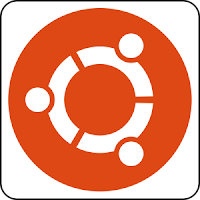









Comments
i need some help and a solution to my problem
i will attach a screenshot for exemplification
POP2021.png
I have some data from population census
colomns D and E are added by Copy/Paste from a web page where I find the informations
the file is a LibreOffice Calc for a shapefile that I use to make a map with the difference from the population census of 2011 and the population census from 2021
the names in the column B are names that start with the City and than there anre the Towns and lastly there are the smolest divisions witch i will call them Comune
So column B starts with the biggest city, than are the towns, and than the comune
In column D I have the same names but in an other order. The names are sorted in an alphabetical order(edited)
In column F i need the pupulation from the population census 2021 witch is column E📷
so i need the same numbers of population but in order with the column B. By that I meen that I need the same numbers but in Order with column B with is the order with the biggest city first and than the towns and than the comune
for example in cell F2 I need the population from cell E5
and in cell F4 I need the population from cell E2
and so on